Why you'll love Google Pay?
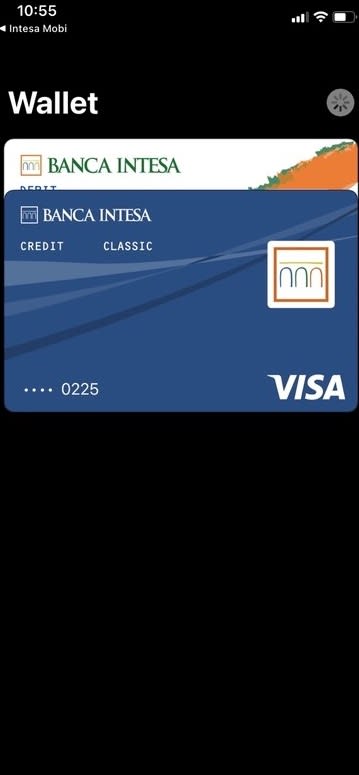
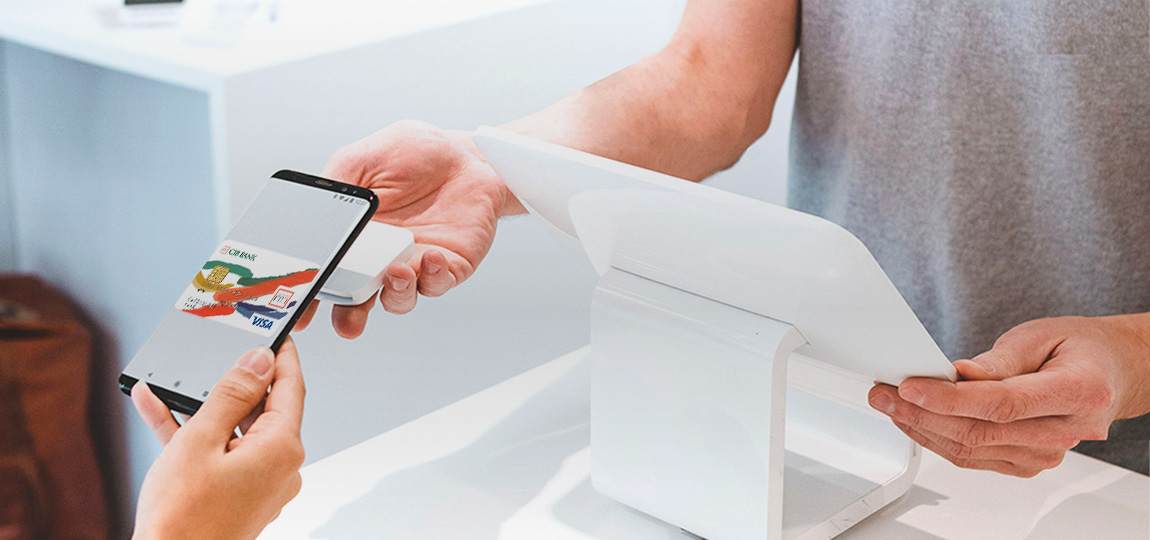
Detailed instructions on how to activate the Google Pay service
How to use Google Pay?
You start the payment process on POS devices at points of sale by unlocking the device on which the Google Pay mobile wallet is activated and bringing the phone (device) near the terminal.
After that, the phone screen displays the image of the card (which is set as primary for payment) and a confirmation message arrives after a successful transaction.
Before paying at the POS machine, you can change the card you want to pay with.
Simplicity and security
Just touch your mobile phone to the POS device and you're done! During a transaction, Google Pay creates a unique token that enables payment.
Discover why paying with Google Pay is easy and secure:
- There is no possibility of double debiting your account, even if you touch your mobile to the POS device twice
- To be able to add a payment card to Google Pay and pay in stores, you need to set a phone screen lock
- If you turn off your phone screen lock, Google Pay will remove your virtual account number from your device for security reasons
- Google Pay does not store card information on the phone; if the phone happens to be lost or stolen, they won't be able to access the data, even if they unlock the device
